How to Add New Users To Your hapily Portal
You can manage all installed hapily apps from your hapily portal! But if you don’t have time to do that yourself, why not give a colleague access?
If you ever find yourself in a situation where you need a colleague to make some changes in the hapily portal on your behalf, you’ll need to grant him or her access. It’s an easy process! To do so:
1. Start by logging into your hapily portal here.
2. In the left sidebar, click Team Settings. The resulting page will show you all of the users who currently have access to your HubSpot account.
3. Find the name of the user you want to grant access to.
4. Change the Admin Access field next to his or her name to Allow Access.
5. Click Update Team in the top right corner of the portal.
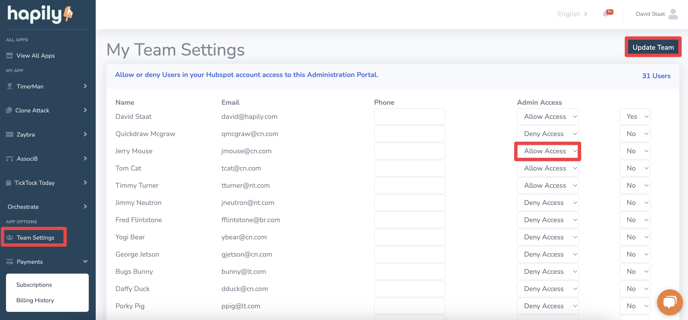
With that done, your team member will receive an email prompting him/her to set up a password for hapily. He or she can do so by going to the hapily login page and clicking Forgot Password. That’s all there is to it!
Still have questions? Email us at care@hapily.com.
1. Start by logging into your hapily portal here.
2. In the left sidebar, click Team Settings. The resulting page will show you all of the users who currently have access to your HubSpot account.
3. Find the name of the user you want to grant access to.
4. Change the Admin Access field next to his or her name to Allow Access.
5. Click Update Team in the top right corner of the portal.
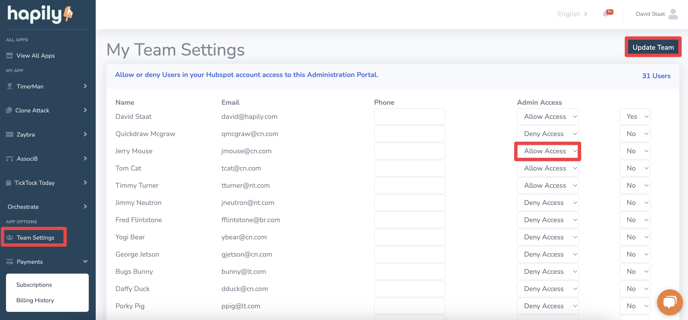
With that done, your team member will receive an email prompting him/her to set up a password for hapily. He or she can do so by going to the hapily login page and clicking Forgot Password. That’s all there is to it!
Still have questions? Email us at care@hapily.com.
