How to Enable Associations For Associ8
You may find that the Associated Object Type field on Associ8 has no options available or doesn’t have the option you need. You can fix this by enabling object to object associations in your HubSpot!
If you’re trying to associate a specific object type using this app but encounter this issue, it’s likely that object associations haven’t been enabled for it yet. This is a real easy fix! And it can be done within your HubSpot instance.
1. Start by clicking the Settings gear icon in the top right of your portal.
2. In the right sidebar click Objects and select the object type you want to enable associations for.
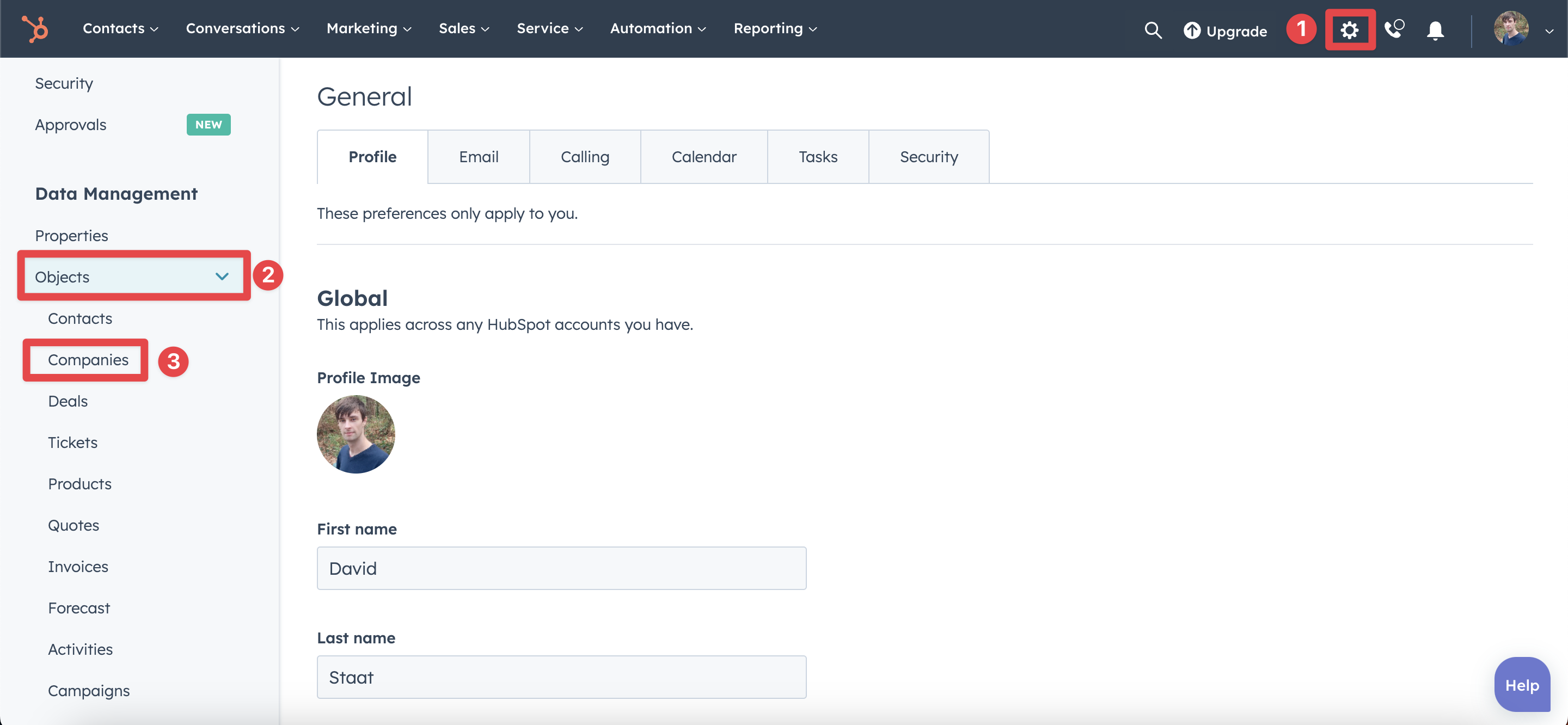
3. Click the Associations tab.
4. If you don’t have any association types enabled already, click Create new association. Otherwise, click the dropdown box for the Select object associations field and click Enable other associations.
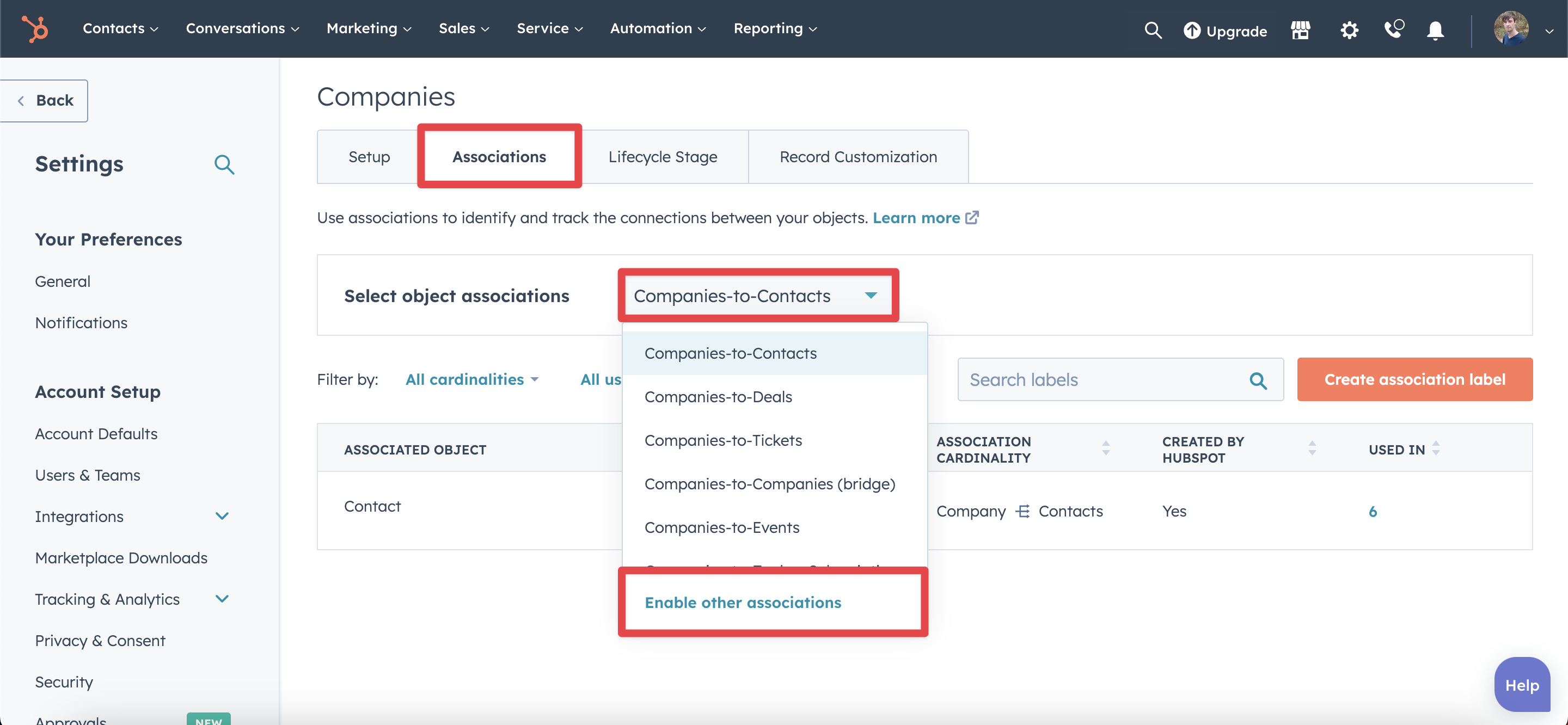
5. Select an object and click Create.
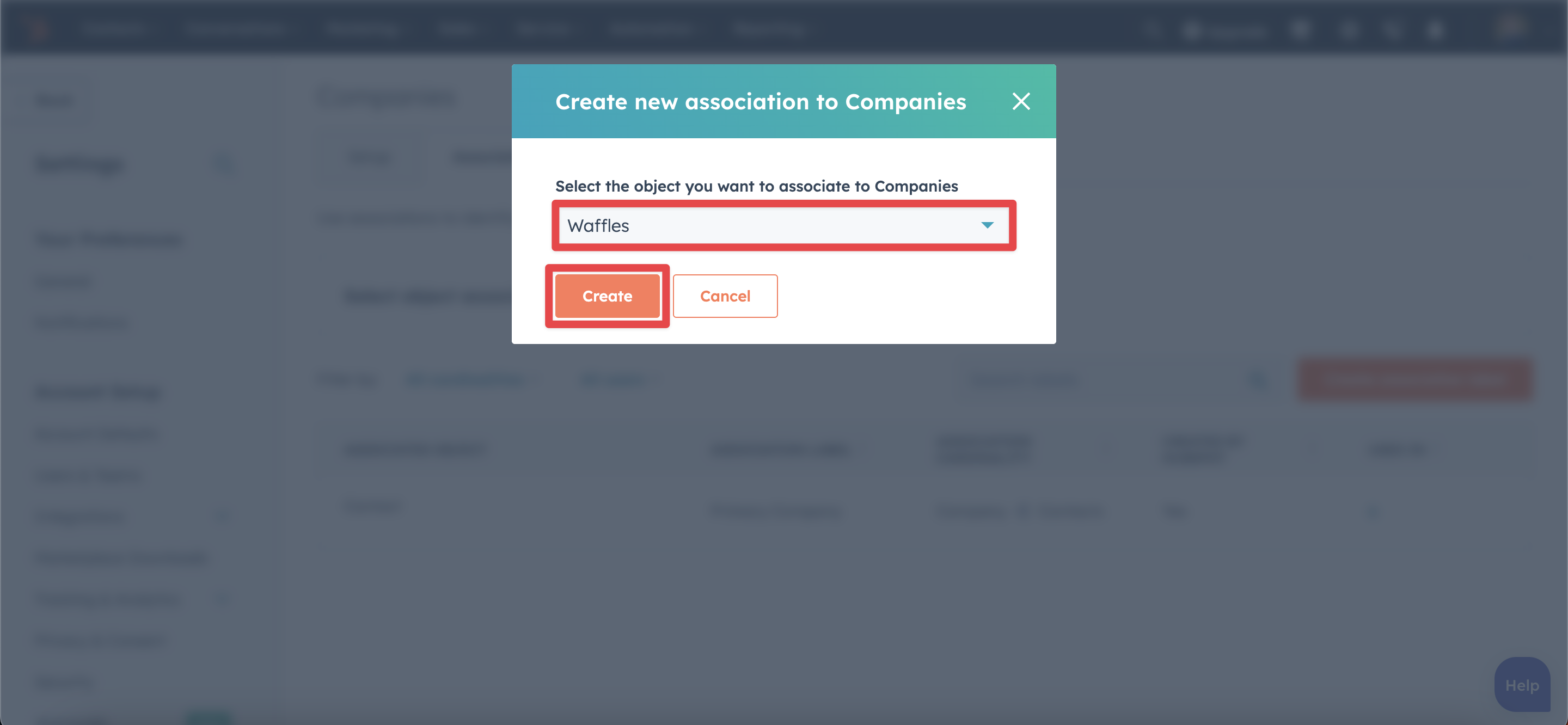
6. You’ll now be able to associate the two objects! The option should appear in your Associ8 action.
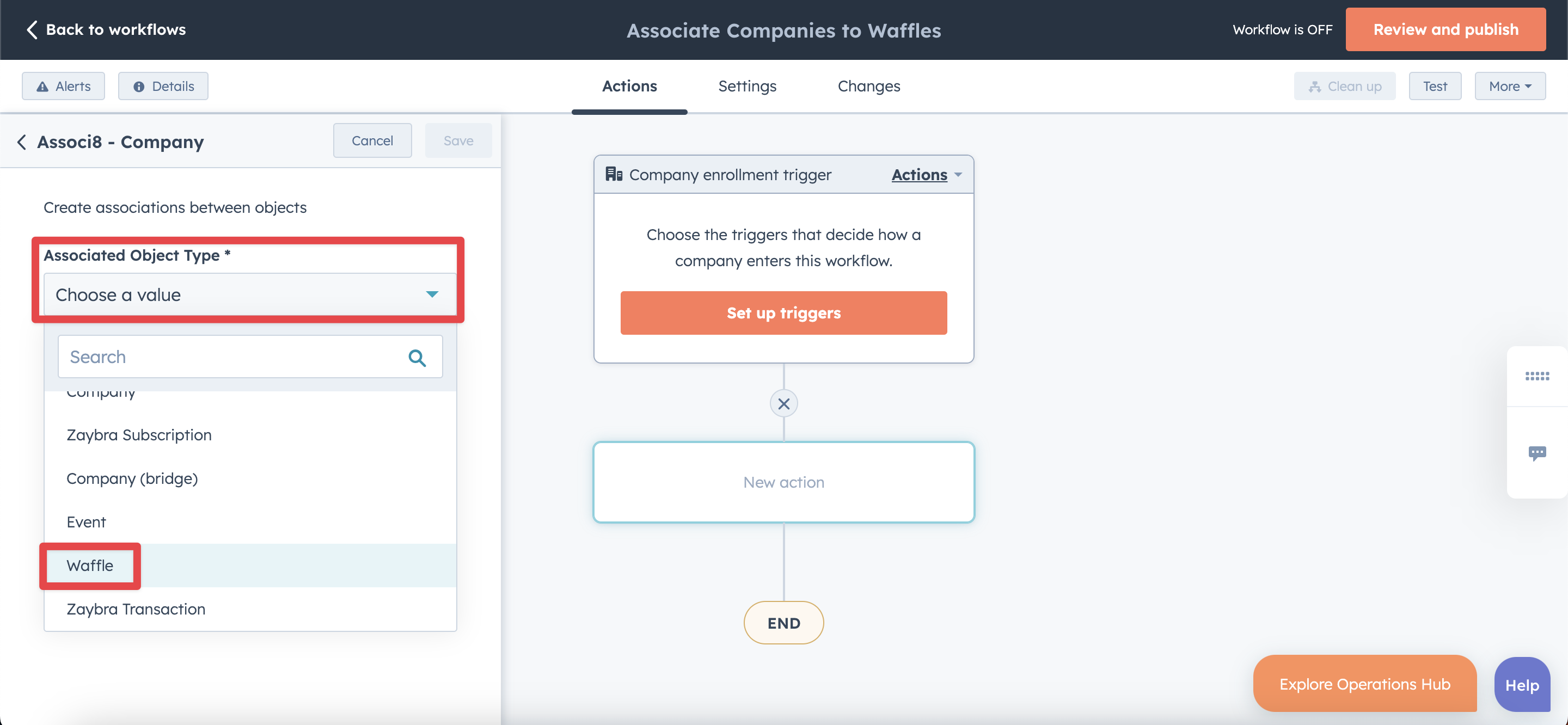
Still have questions? Email us at care@hapily.com.
1. Start by clicking the Settings gear icon in the top right of your portal.
2. In the right sidebar click Objects and select the object type you want to enable associations for.
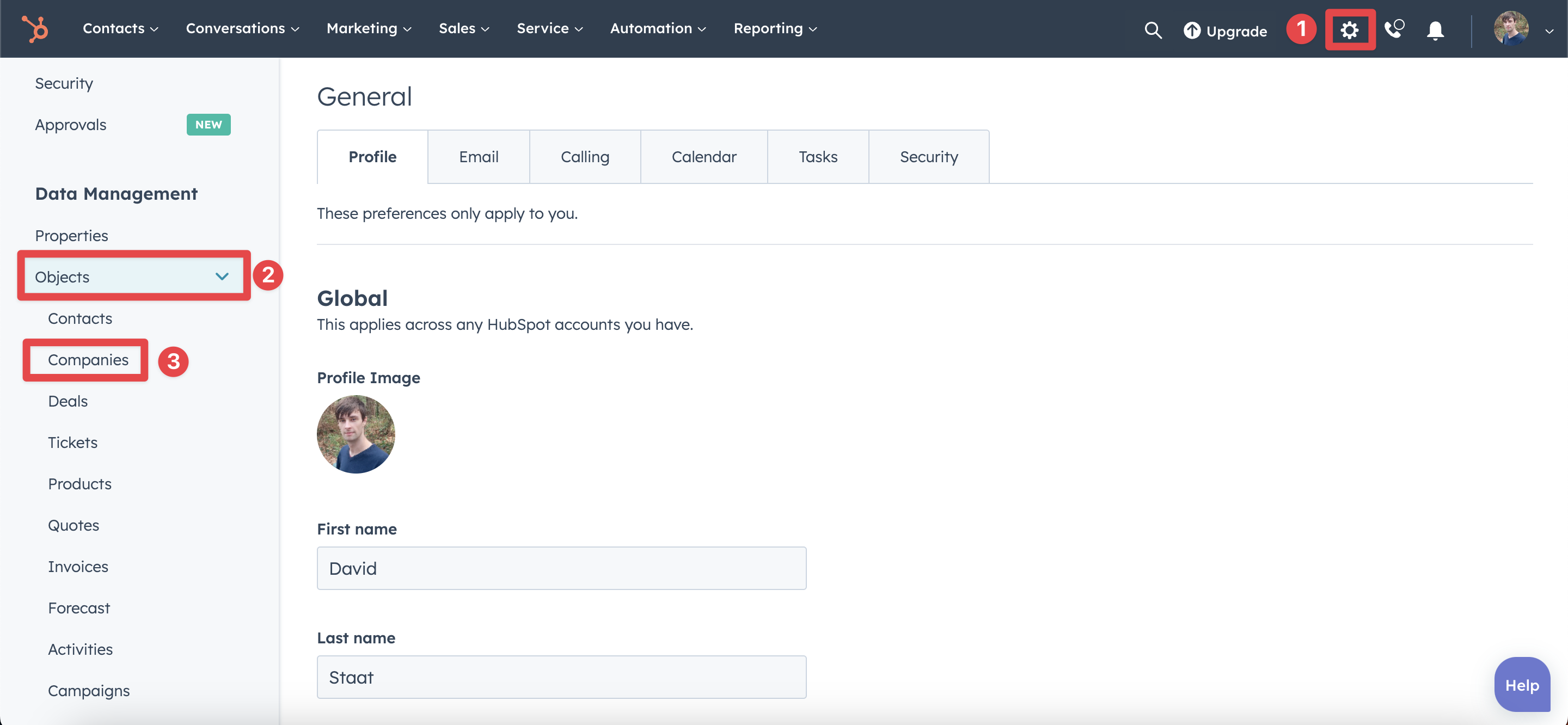
3. Click the Associations tab.
4. If you don’t have any association types enabled already, click Create new association. Otherwise, click the dropdown box for the Select object associations field and click Enable other associations.
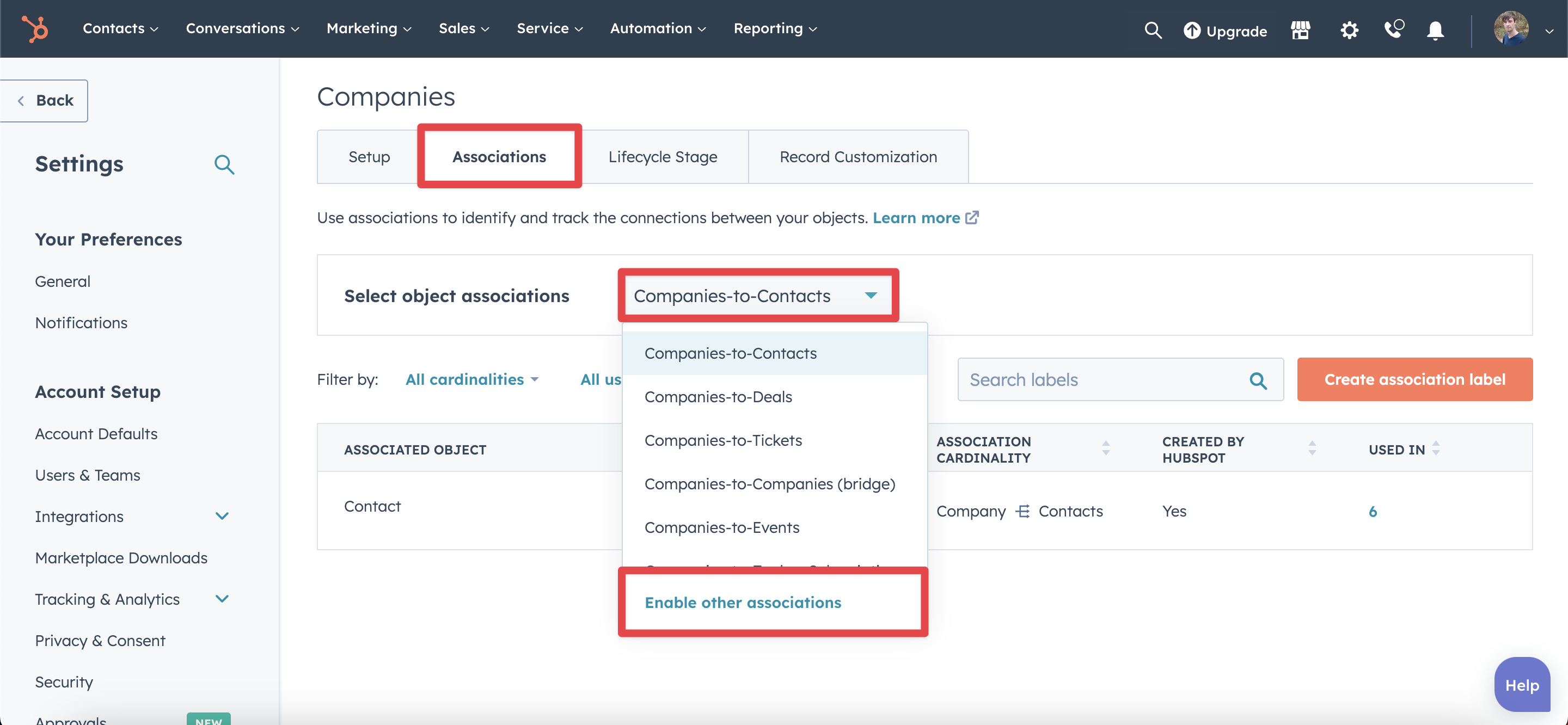
5. Select an object and click Create.
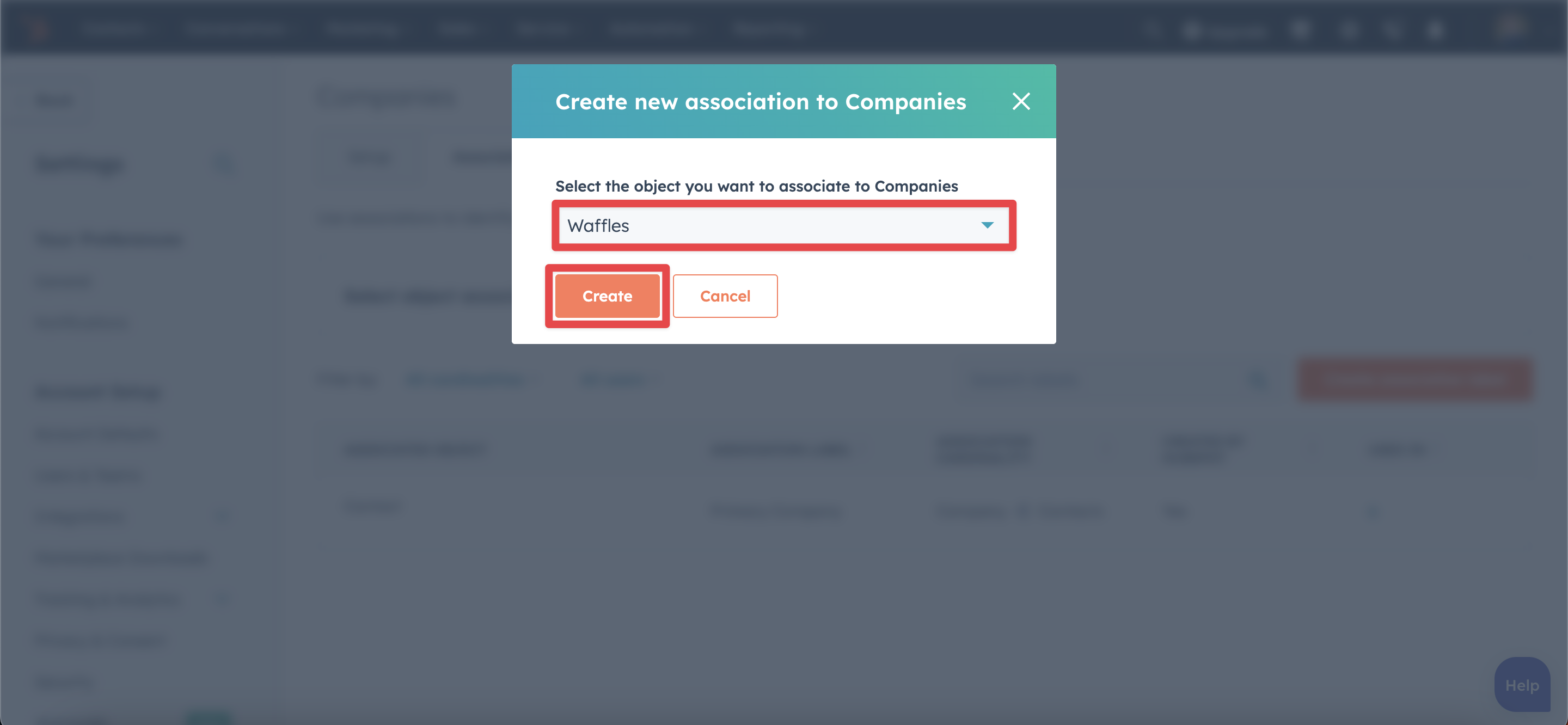
6. You’ll now be able to associate the two objects! The option should appear in your Associ8 action.
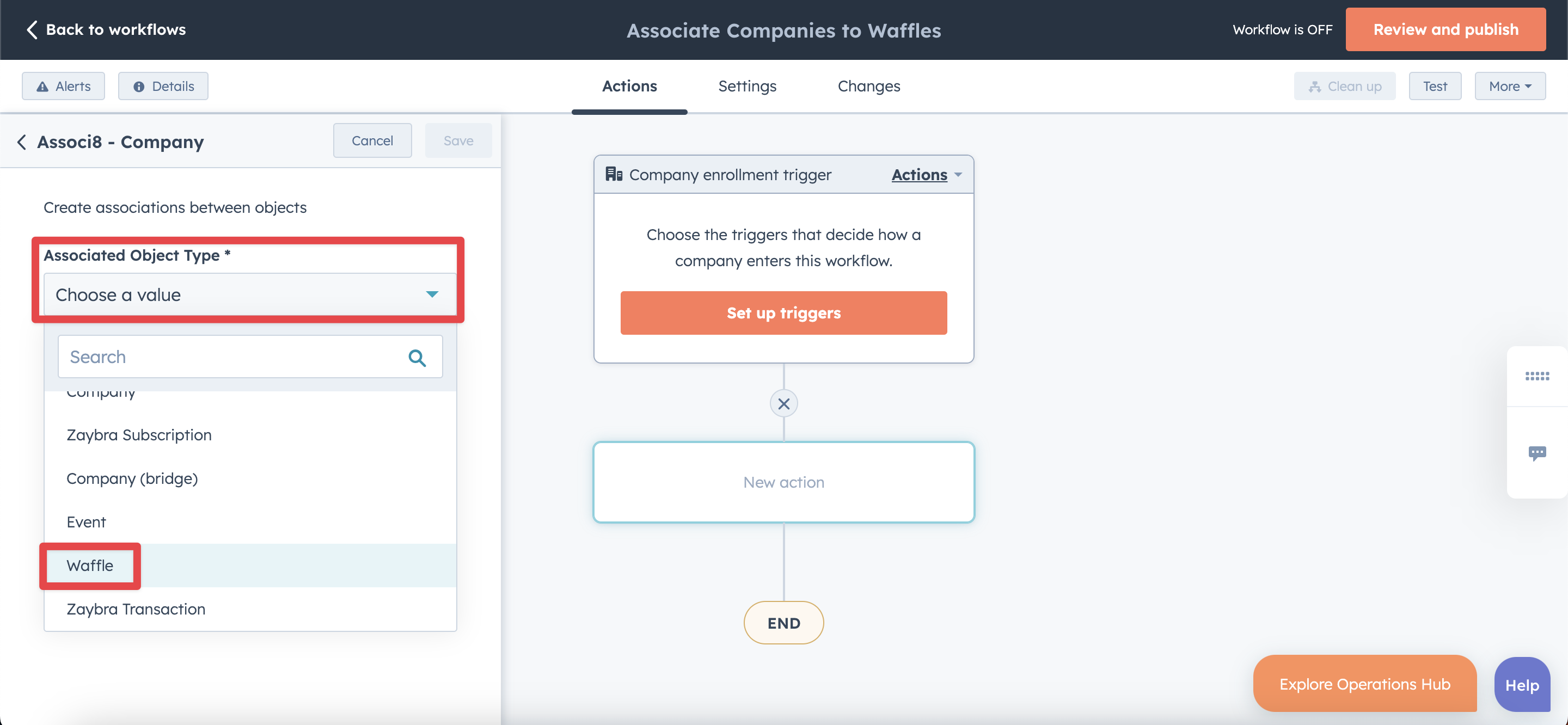
Still have questions? Email us at care@hapily.com.
