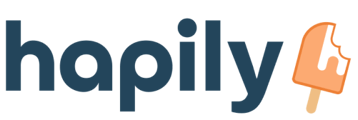Learn how to set up some rules to determine whether or not a customer can still access one of his tickets!
Is a customer not responding to your messages on a ticket? Or perhaps you'd like it to remain dormant after closing it? The Customer Service Portal allows you set up rules that determine if a customer still has access to his/her ticket! To create them:1. Start by logging into your hapily admin portal here.
2. Click Customer Service Portal > Ticket Hiding in the left sidebar to access the Ticket Ignoring page.
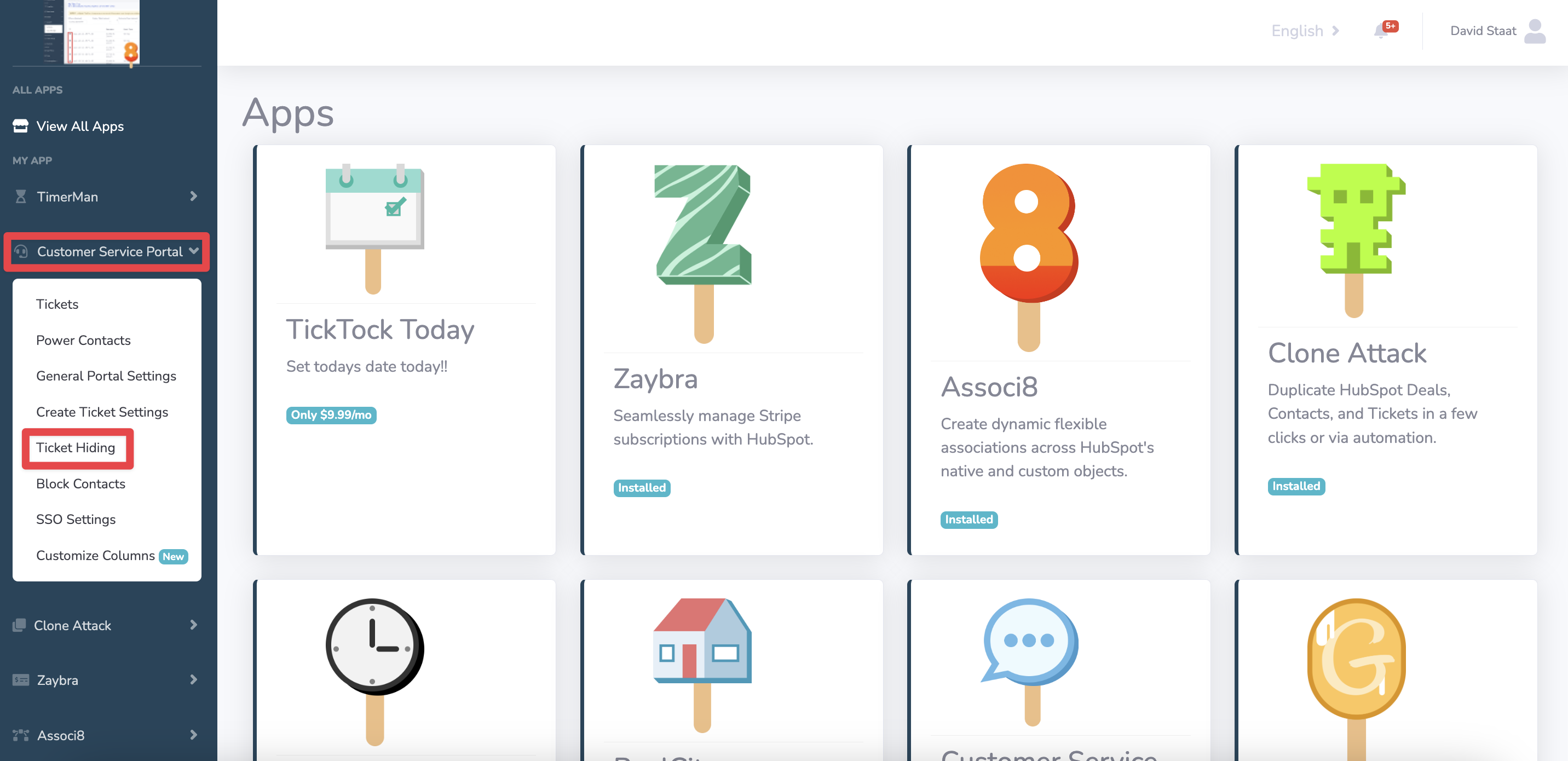
3. Click Add Rules.
4. Click the blank dropdown box and select a ticket property.
5. Enter in the internal value you need that property to be to hide the ticket in the is equal to field. You can find a property value's Internal value by checking your property settings in HubSpot
(i.e. the Closed ticket status for the Ticket Status property has an internal value of 4).
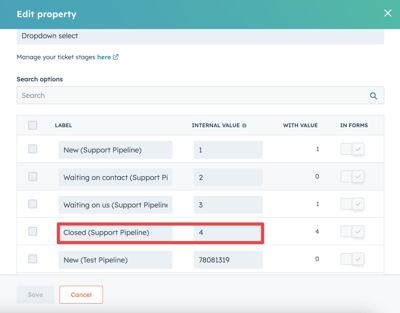
6. If you need to remove a rule, click the orange trashcan icon next to it.
7. Click Update Rules.
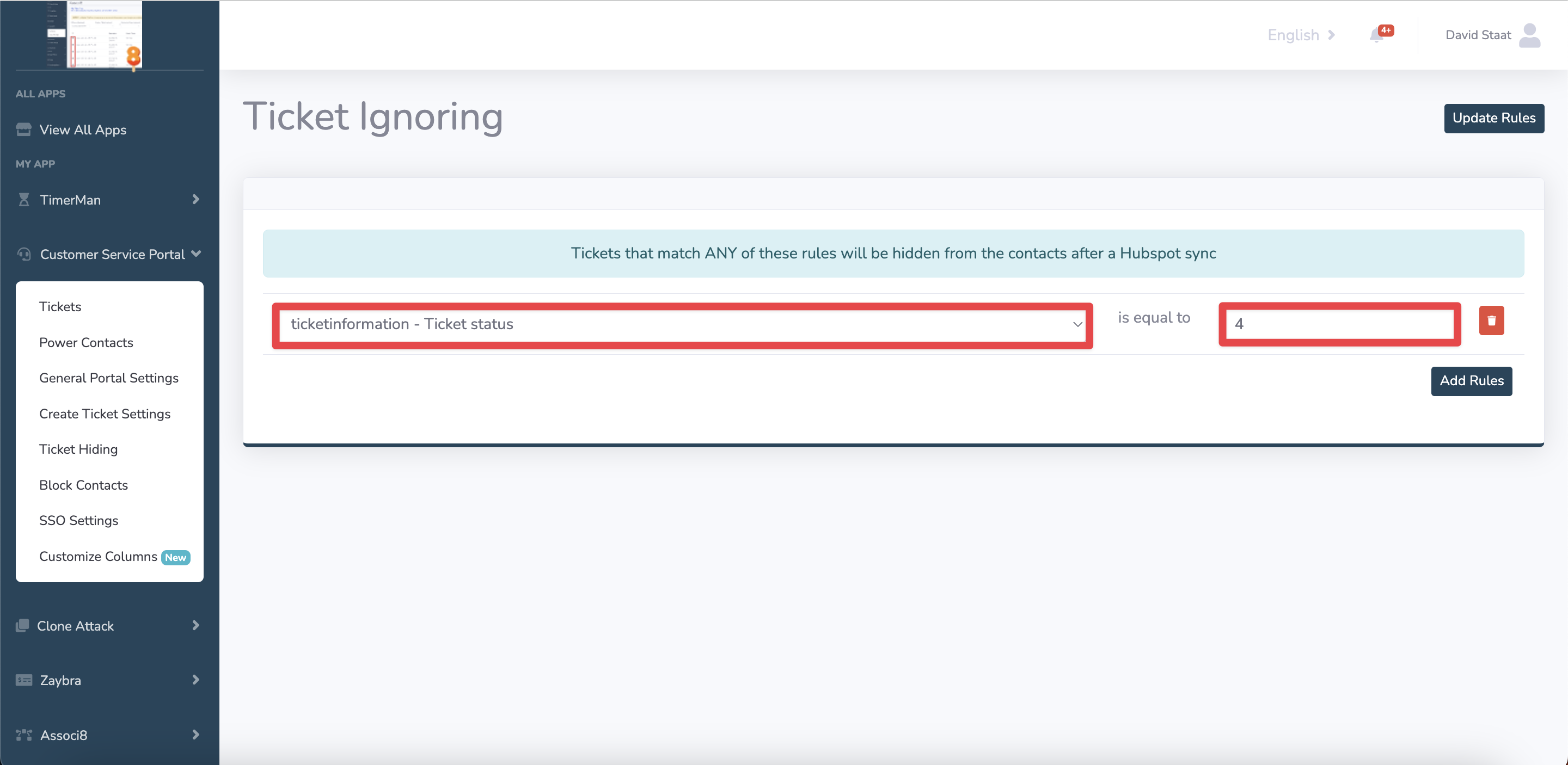
And you're done!
Still have questions? Email us at care@hapily.com