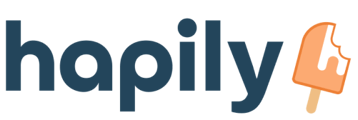Timerman uses ticket and deal stages to determine when to track time and when to pause time.
Let's say I have four ticket stages: New, Waiting on contact, Waiting on us, and Closed. I want the SLA time to start when the ticket is created as a New ticket, pause when Waiting on the customer, then resume when Waiting on us.
- Login to your hapily portal
- In the sidebar navigate to Timerman > Ticket Stages Settings

- Hit Re-Import Stages to make sure all of your pipelines and stages are imported.
- Then go through and change the Is Paused/Ignore/Awaiting Reply column as needed.
- For example, let's say I have four ticket stages and I want the SLA time to start when the ticket is created as a New ticket, pause when Waiting on the customer, then resume when Waiting on us. All I would need to do is change the Is Paused drop-down from No to Yes.
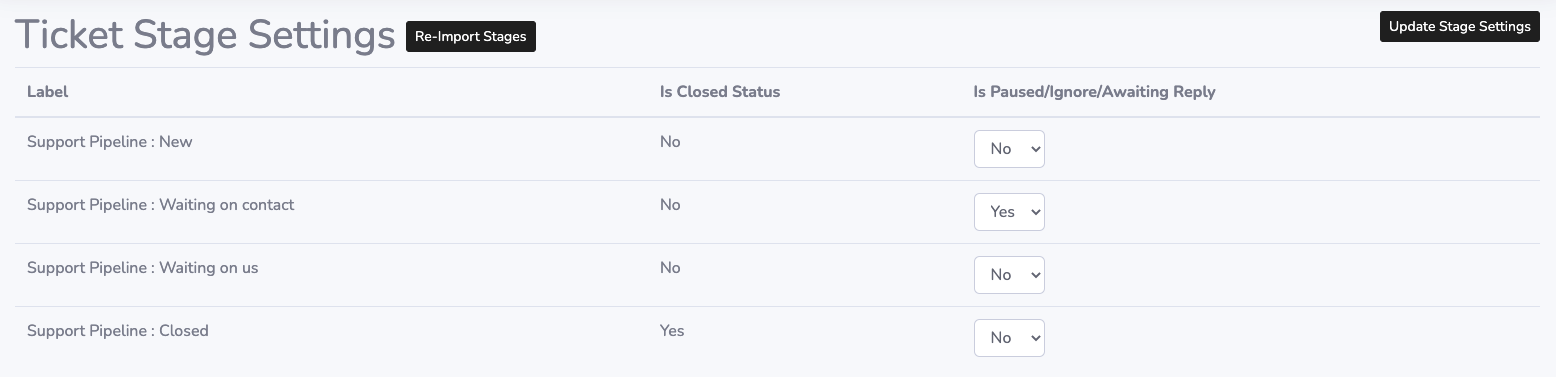
- Once you have set all of the stage statuses setup hit Update Stage Settings and you're good to go!
To change your deal stage settings navigate to Timerman > Deal Stages Settings and follow the same instructions starting at step #3.
Still have questions? Email us at care@hapily.com