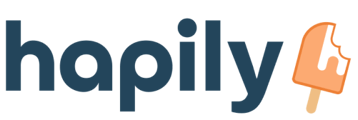The Timerman Time Audit card is how you view SLA Status data for individual tickets and deals.
Understanding the Time Audit card is important when it comes to understanding and monitoring the SLA statuses for your tickets and deals.
The Time Audit card can be found on a ticket record in the right sidebar.
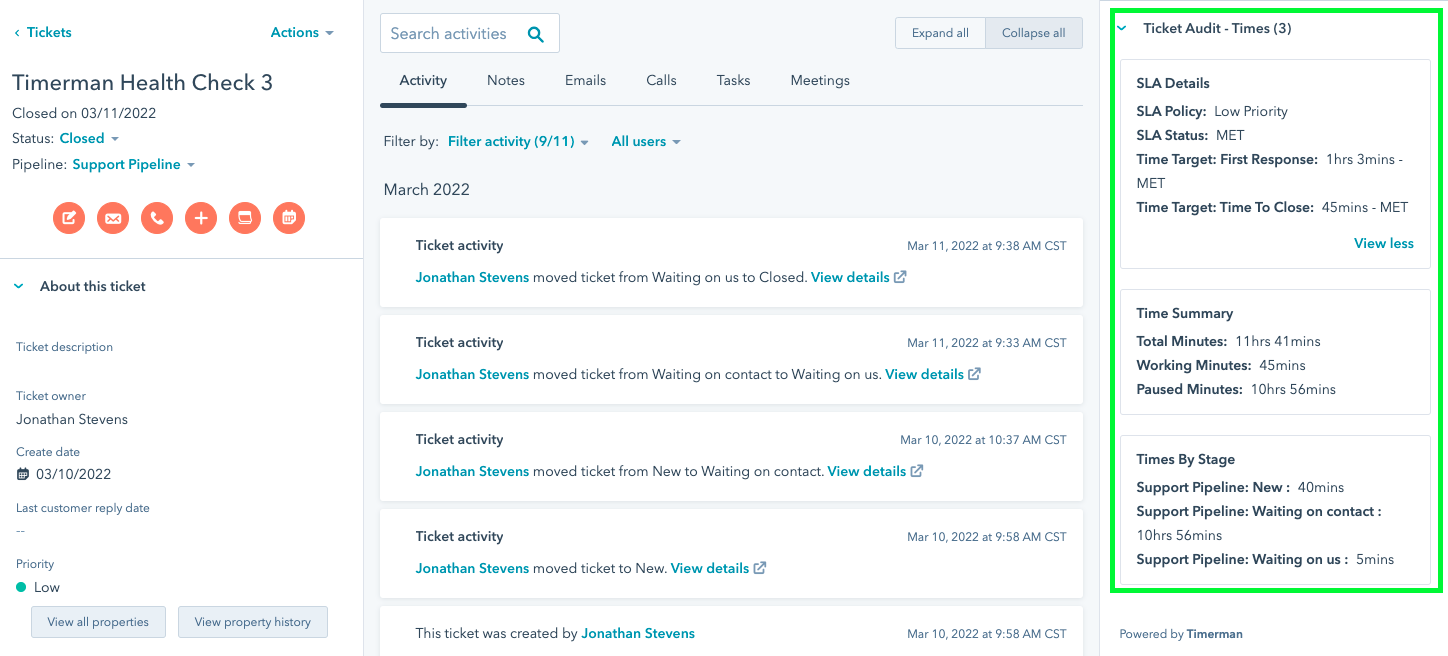
The Time Audit card may appear at the bottom of the sidebar. We recommend moving the Time Audit near the top of the sidebar for quick reference.
Now that you know where to find the Time Audit card, let's Take a closer look.

Time Audit Sections and their Meanings:
- SLA Details
- SLA Policy: The SLA Policy that has been assigned to the ticket
- SLA Status:
- This will display Active if the SLA time targets are still in progress.
- This will display Met if both SLA time targets have been met
- This will display Missed if one or both SLA time targets have been missed.
- Time Target: First Response: This displays the time until the first response was sent and Active, Met, or Missed depending on the status of this time target.
- Time Target: Time To Close: This will display the time until the ticket/deal was closed and Active, Met, or Missed depending on the status of this time target.
- Time Summary
- Total Minutes: The total time the ticket has been open
- Working Minutes: Total time the ticket has been in a stage that is set as not paused in the ticket stages settings you have set.
- Paused Minutes: Total time the ticket has been in a stage that is set as paused in the ticket stages settings you have set.
- Time By Stage - This stage shows the time the ticket has spent in each pipeline stage.
You can learn more about the properties created by Timerman here.
It's important to note that while the Time Audit card does not update immediately the times are being recorded. Your Timerman Subscription Tier will determine how often the data is refreshed inside of HubSpot.
Still have questions? Email us at care@hapily.com