How To Change Your Default Payment Method In the hapily Portal
Find out how you can change your default payment method for hapily subscriptions!
Change is a part of life. Changing your payment method for hapily subscriptions isn’t hard. So let’s take a look at how you can accomplish this in your hapily portal.
1. Start by logging into your hapily portal HERE.
2. Click your name in the top right of the portal and make sure you’re viewing the correct HubSpot ID (Only necessary if you have access to hapily portals for multiple HubSpot accounts).
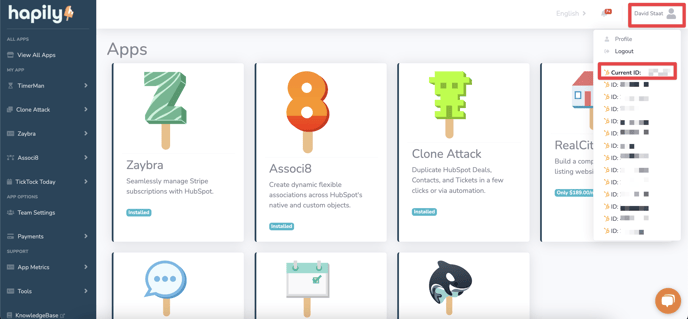
3. Click Payments > Subscriptions in the left sidebar.
4. Find the app subscription you want to change your payment method for and click Change Plan.
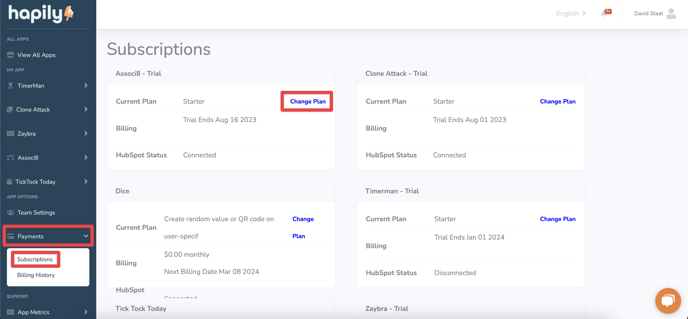
5. Once the subscription window fully loads, you’ll see a Click To Change button in the top right with the last 4 digits of your current card. Click it!
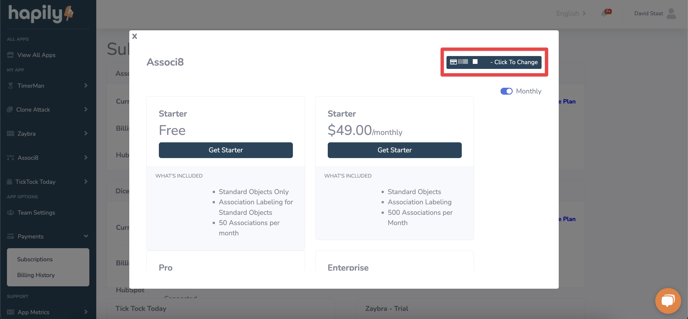
6. Enter in your new card info and click Save Card.
And that’s all there is to it!
Still have questions? Email us at care@hapily.com.
1. Start by logging into your hapily portal HERE.
2. Click your name in the top right of the portal and make sure you’re viewing the correct HubSpot ID (Only necessary if you have access to hapily portals for multiple HubSpot accounts).
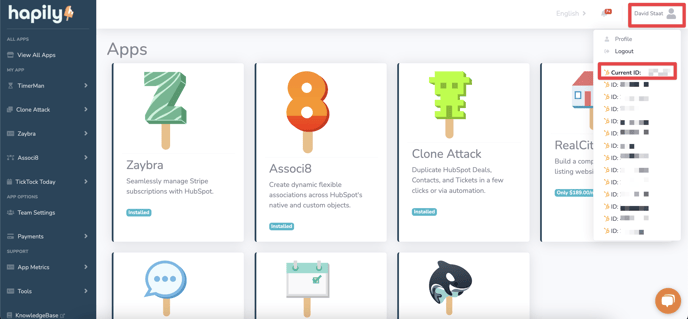
3. Click Payments > Subscriptions in the left sidebar.
4. Find the app subscription you want to change your payment method for and click Change Plan.
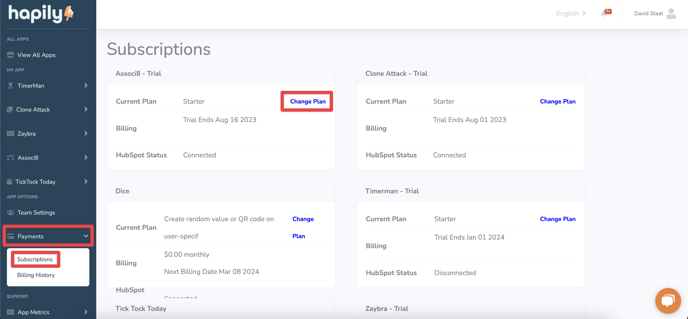
5. Once the subscription window fully loads, you’ll see a Click To Change button in the top right with the last 4 digits of your current card. Click it!
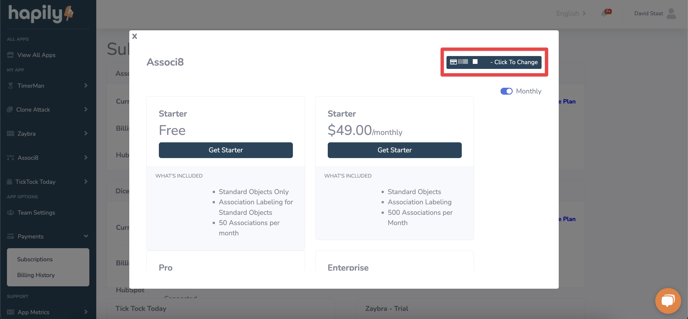
6. Enter in your new card info and click Save Card.
And that’s all there is to it!
Still have questions? Email us at care@hapily.com.
