How To Connect New HubSpot Accounts To Your hapily Portal
Did you know the hapily portal lets you manage apps on multiple HubSpot accounts? Here’s how to connect them!
Businesses are busy. So busy in fact that you may find yourself managing multiple HubSpot accounts for any number of reasons.
And if two or more of them require hapily apps, it'd be nice to manage them all from a single hapily portal.
SPOILER ALERT: You can!
The simple act of installing a hapily app to a new HubSpot instance will automatically connect it to your existing hapily portal. All you’ll need to do afterwards is a quick password reset on your account to refresh it. You can find instructions for doing so in this knowledge base article.
NOTE: You can reset it to the same password you’re currently using if you want!
One you’ve successfully changed your password, you’ll be able to see the new HubSpot account ID appear in the hapily portal. To view it, simply click your name in the top right of the page.
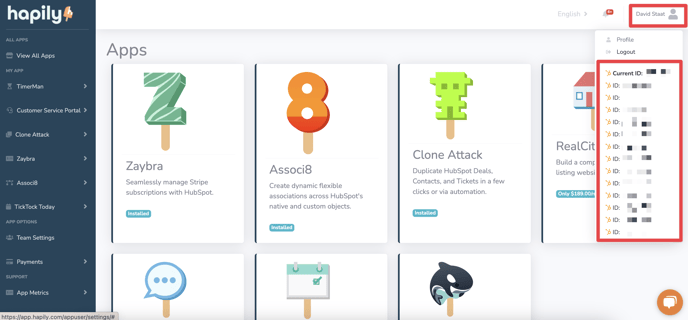
If you want to change the settings for apps on that HubSpot account, just click the ID and let the page reload!
Still have questions? Email us at care@hapily.com.
And if two or more of them require hapily apps, it'd be nice to manage them all from a single hapily portal.
SPOILER ALERT: You can!
The simple act of installing a hapily app to a new HubSpot instance will automatically connect it to your existing hapily portal. All you’ll need to do afterwards is a quick password reset on your account to refresh it. You can find instructions for doing so in this knowledge base article.
NOTE: You can reset it to the same password you’re currently using if you want!
One you’ve successfully changed your password, you’ll be able to see the new HubSpot account ID appear in the hapily portal. To view it, simply click your name in the top right of the page.
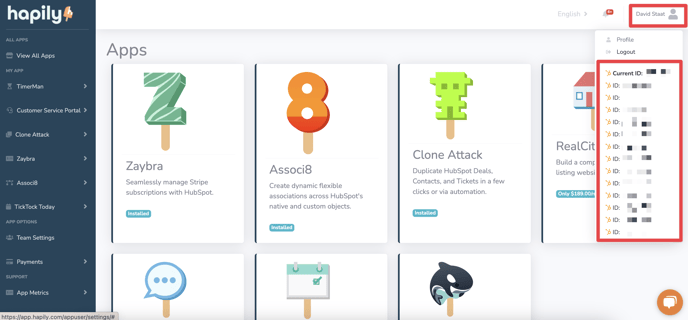
If you want to change the settings for apps on that HubSpot account, just click the ID and let the page reload!
Still have questions? Email us at care@hapily.com.
