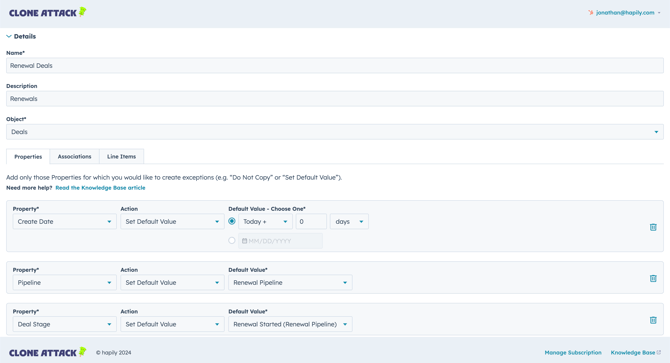How to create a Clone Configuration
Clone Configurations let you to customize how HubSpot records are cloned, deciding what properties to clone and setting default field values for consistency.
Clone Configurations in Clone Attack let you customize how HubSpot records (Deals, Tickets, Contacts, or Companies) are cloned. You can control which fields get copied, which are left blank, and even set default values for specific properties—giving your team consistency and control when duplicating records.
💡 Why Use a Clone Configuration?
Let’s say your sales team regularly reuses Deal records to start similar sales processes. With a Clone Configuration, you can:
-
🧾 Clone a Deal but exclude sensitive fields like Amount
-
📅 Automatically set a new Close Date to 3 months in the future
-
🔗 Carry over associated Contacts, Companies, and Line Items
-
🚀 Automatically set a specific Pipeline and Stage for the cloned Deal
This saves time, reduces manual errors, and ensures consistency across your records when cloning.
⚙️ How to Create a Clone Configuration
- Open the Clone Attack Configuration Page
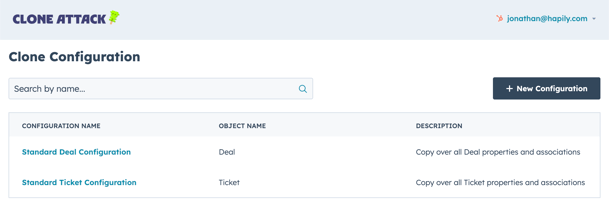
You can access it from:- Clone Attack App Card (Edit Configurations)
- HubSpot Settings: Integrations > Connected Apps > Clone Attack > General Settings
- Clone Attack Portal: app.cloneattack.hapily.com
- Click "➕ New Configuration”
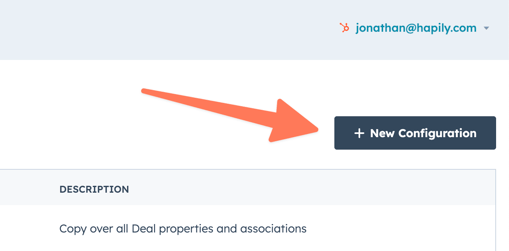
- Fill Out Configuration Details
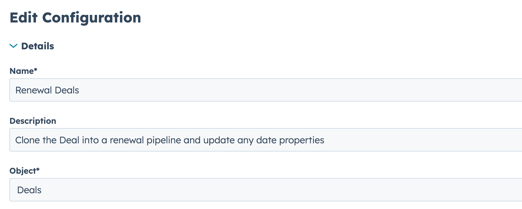
- Give it a clear name (e.g. Standard Deal Clone)
- Add an optional description
- Choose the object type (Deal, Ticket, Contact, or Company)
- Define Property Behaviors (under the Properties tab)
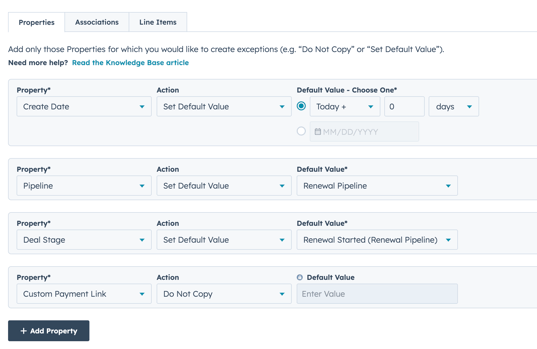
- By default all editable properties are copied over
- You can setup custom behaviors for properties you want to customize:
- Do Not Copy – Leaves the property blank (e.g. skip “Amount”)
- Set Default Value – Pre-fills a new value (e.g. set Close Date to +1 year)
- Date Properties support dynamic values - see below for more details
- By default all editable properties are copied over
- Select Associations (under the Associations tab)

- Choose which related records to carry over:
- 👤 Contacts
- 🏢 Companies
- 🎟️ Tickets
- 📎 Engagements (Notes & Attachments)
- 📦 Line Items (Deals only)
- 📝 Quotes (Deals only)
- Choose which related records to carry over:
- Select Line Item Configuration (only required if you have selected Line Items as an association)
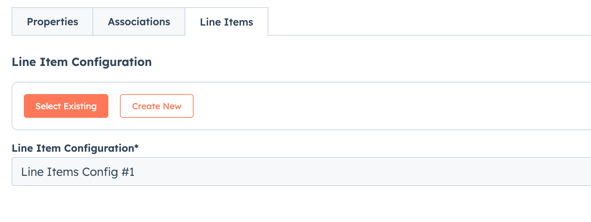
- Select an existing Line Item Configuration or create a new Line Item Configuration — If you do not select a Line Configuration then all line item properties will copy over by default.
- Click Save Configuration and you're done!
Once saved, this Clone Configuration will be available any time someone clones a record of the selected object type.
📅 Setting Date Defaults
When using Set Default Value for a date field, you have three options:
| 🛠️ Option | 🧾 Description | 📆 Example |
|---|---|---|
| Source Date + X | Adds time to the original value | 01/01/25 + 1 year |
| Today's Date + X | Adds time to the current date | {today} + 3 months |
| Static Date | Uses a fixed date | 06/01/2026 |
🧠 Tips & Best Practices
-
🏷️ Use clear, consistent names (e.g. Clone Deal – Renewals)
-
📄 Add descriptions to guide your team
-
🔄 Don’t forget to configure associations if they’re critical to your workflow
-
📅 Dynamically updated properties such as Close Date to keep records up to date
- ✅ Test your configuration on a few records before rolling it out
📌 Related Articles
- How to Preset Deal Pipelines and Stages Using Clone Configurations
- How to use the Clone Attack Workflow Action